Mastering SSH: 6 Crucial Commands for Effective Remote Management
Written on
Chapter 1: Introduction to SSH Commands
Developing applications on your local machine is straightforward until you need to inspect a live production instance. Ignoring the problem isn't viable, and navigating through various SSH options can waste a significant amount of time. Whether you're troubleshooting or simply checking on a service, efficiently connecting to remote servers is a vital skill.
In this article, we will cover fundamental SSH commands that are essential to know right from the start. These commands will allow you to access machines quickly without causing disruptions or stress. They will also assist in rapid troubleshooting when things don’t go as planned.
Section 1.1: Managing Multiple SSH Keys
When you have just one SSH key, everything is simple. Most likely, you generated it with the default settings, naming it id_rsa, which is automatically used when you run ssh-add. However, what do you do when managing multiple key pairs?
You have several options. You can add a key to your current ssh-agent like this:
ssh-add ~/.ssh/<private_key_file>
Alternatively, you can specify the key directly in your SSH command when connecting to a host:
ssh -i ~/.ssh/<private_key_file> [email protected]
Both methods are valid, but the latter is often more straightforward, especially if you’re only connecting to a host occasionally.
Section 1.2: Understanding SSH Agent Identities
When you frequently switch between numerous key pairs, it can become confusing. Being aware of the keys in your agent and how to manage them is crucial, especially when things get complicated.
To view the keys currently loaded in your agent, you can use:
ssh-add -l
This command lists all active identities. If you notice an outdated key, you can remove it using:
ssh-add -d ~/.ssh/<private_or_public_key_file>
If you want to clear all keys and start fresh, simply execute:
ssh-add -D
This will delete all currently loaded identities.
Section 1.3: Bypassing Known Host Checks
When connecting to a new machine for the first time, you will see a prompt asking for your approval to establish the connection, as the host isn’t in your known_hosts file. To avoid this prompt, you can use the following command:
ssh -o StrictHostKeyChecking=no [email protected]
This command allows you to connect without prompts, and your host will be automatically added to your known_hosts file for future connections.
Section 1.4: Forwarding Your SSH Keys
If you want to move between hosts while using your own key pairs, you may encounter a "Permission denied" error. This is often because your SSH agent isn’t being forwarded.
To enable key forwarding, add the following flag when connecting:
ssh -A [email protected]
This command allows your SSH agent to be forwarded to the remote host, enabling you to use your keys across multiple machines.
Section 1.5: Executing Commands Remotely
You might find yourself needing to execute commands quickly across various hosts. If you need an interactive session, you may need to allocate a pseudo-terminal.
To do this, use the -t option when connecting:
ssh -t [email protected] top
This flag allows you to run interactive commands remotely.
Section 1.6: Enabling Verbose Output for Debugging
If you encounter a "Permission denied" error while using the correct key, it can be frustrating. Enabling debug mode in SSH can help you identify the issue.
To activate debug mode, add the -v option:
ssh -v [email protected]
This command increases the verbosity of the output, providing insights into the authentication methods being attempted.
Below is an example of connecting to a server with verbose mode enabled:
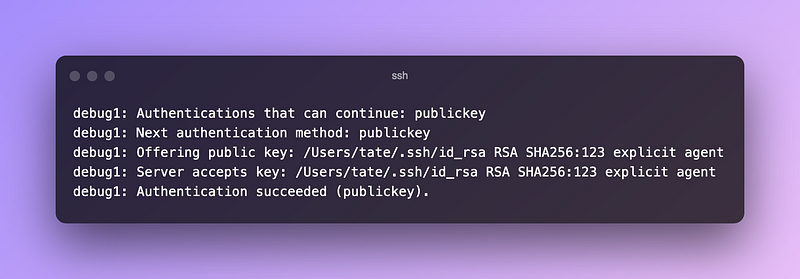
You can use up to three -v flags for even more detailed output.
Chapter 2: Additional SSH Resources
For further insights and tips, check out the following YouTube videos:
This video, titled "Learn SSH In 6 Minutes - Beginners Guide to SSH Tutorial," provides a concise introduction to SSH.
The second video, "SSH on the Command Line -- 1: The Absolute Basics," covers foundational aspects of using SSH effectively.
If you have any additional SSH tips or tricks that I've overlooked, feel free to share! Also, take a look at my other articles for more SSH insights:
- Simple SSH Tweaks for Remote Developers
- How To Abstract SSH Commands in Python